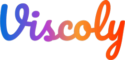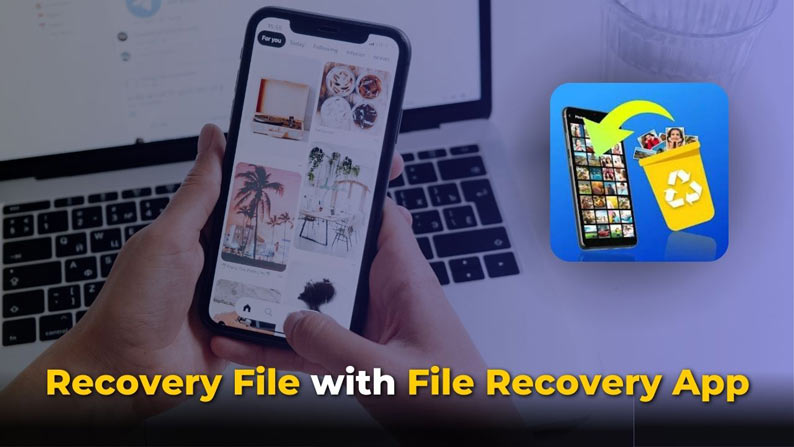Did you know that when you delete photos or data, they are not truly erased? You may think they’re gone forever, but in reality, they’re not. This is because when you delete files, the space they occupy is marked as available for new data, but the actual data (here photos) can still be recovered using specialized tools. So, don’t worry, even in tough situations there’s always a silver lining. If you have accidentally deleted your photos, remember that there’s still a possibility to get them back.
Think of deleted photos or data as hidden in a temporary trash can. So be careful with what you share or store digitally, as it might not be as permanently deleted as you think.
If you have read the intro and the reality of permanently deleted photos, try using these ways to restore your deleted photos on Android.
Photo Recovery using AI File Recovery App
We are using a free file recovery app for recovering the photos and videos, which is available for Android and is 100% free to use. This simple file recovery app can instantly restore deleted photos, videos, audio, and other files from your device or SD card. No root is needed!
| Developer | AI Photo Lab |
| Name | File Recovery |
| Google Play Store | Link |
| Size | 18 MB |
| Version | Latest |
| Update | A Few days ago |
| Downloads | 10 M+ |
| Rating | 4.4 |
Download Old Versions of the File Recovery App
- 24th February, 2024 – Version 1.2.8
- 1st February, 2024 – Version 1.2.7
- 26th November, 2023 – Version 1.2.4
- 29th July, 2023 – Version 1.2.2
- 26th May, 2023 – Version 1.2.0
This app is very easy to use, you only need to tap the scan button, and All Recovery will automatically search and find all deleted and lost files on the device. Then, you can choose to restore them instantly or delete them permanently.
How to use File Recovery App? (Steps)
Follow these steps to recover your files, photos, and videos using the File Recovery App.
Q1. First, you need to download the App and install it on your Android Device.
2. After successfully downloading the App, open the app and allow all the required permissions for recovering your files.
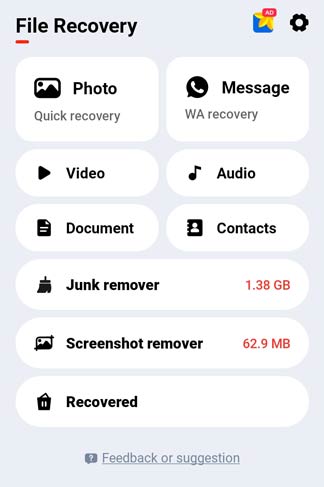
3. Using the File Recovery app you can not only recover your photos but you can also recover other files like videos, audio, contacts, documents, and even your WhatsApp messages.
4. Click on the Photo – Quick Recovery button on the home screen of the App.
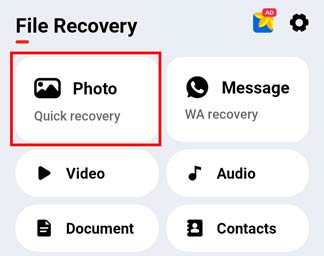
5. The App will automatically start scanning for the deleted photos. You just have to wait for a few minutes to recover all your deleted photos. Scanning speed for the recovery process depends on the performance of your Smartphone.
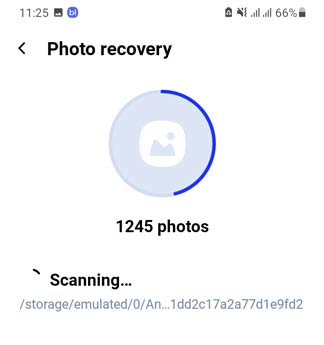
6. After the completion of the scanning process you will see all the recovered photos are categorized into different groups with there folders. You just need to open the folder for which you want to restore the deleted photos. Not only that you can ever recover all the deleted photos by clicking on the “All” Folder option.
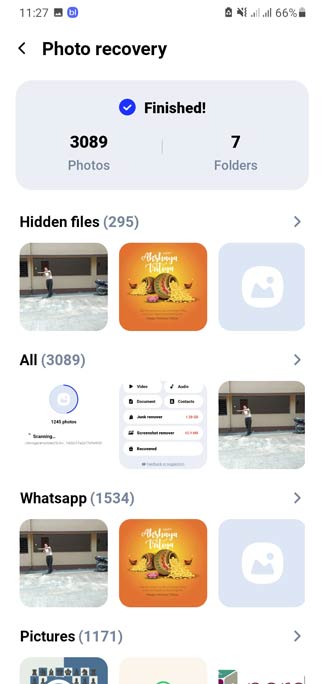
7. Now you just need to click on the “Select All” option to restore all the photos and save it on your internal storage or you can just select the specific photo you want to store.
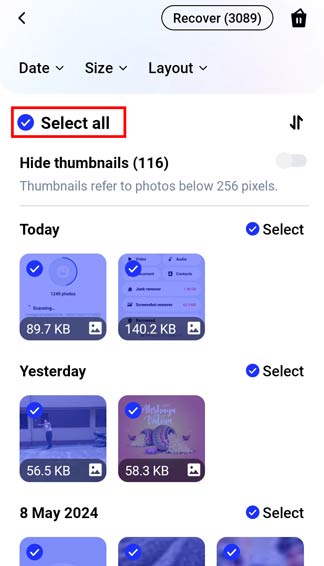
8. Finally you need to click on the “Recover” Button on the top-right corner of the app.
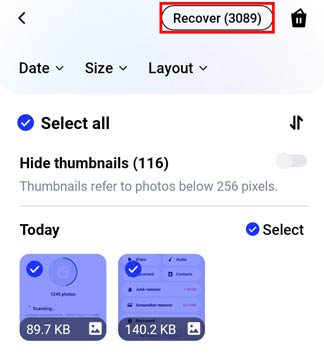
9. Wait for a few minutes! Boom it’s Done!