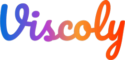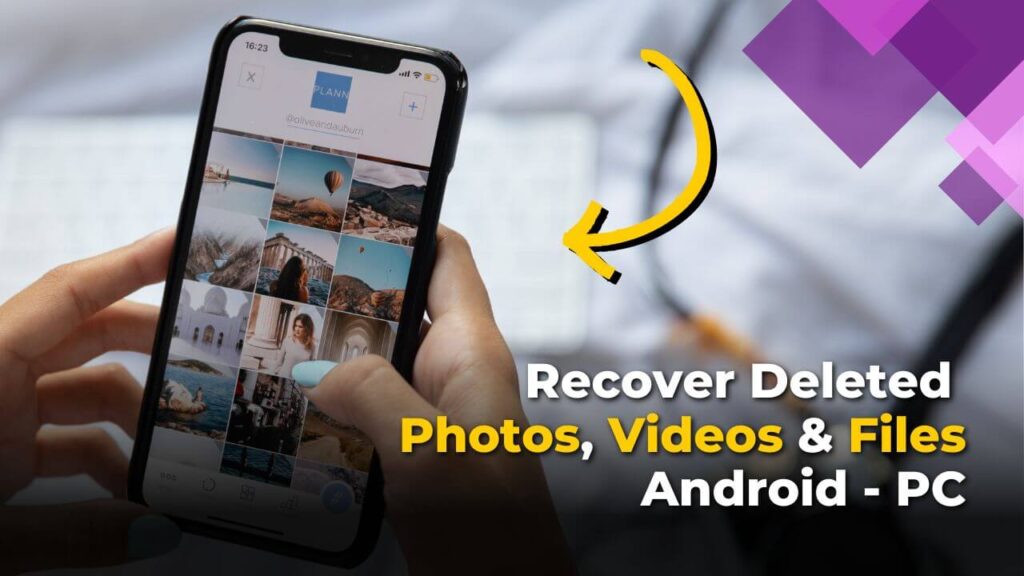Losing precious photos from your Android device can be a distressing experience. Anyone can accidentally delete some photos and then shout “Ahhhh! I wanted that one”. When this happens only one thing runs in your head “What should I do? How do I recover them?” and the very first thing you do is search for helpful solutions online. And it is what made you land here (or maybe your so-called tech expert friend shared with you)
But don’t worry we got a list of solutions you might try to recover your lost photos. Disclaimer: You cannot always recover all photos or data but you can surely try it
Using a File Recovery app on Android
Numerous apps provide solutions to recover deleted data or photos from the phone’s internal memory. These products have been available for an extended period and are widely used by numerous individuals who, like you, unintentionally lost their photos. Some of them are AI File Recovery, Disk Digger Photo Recovery, and Mobikin (These are free products you can also go for paid ones).
| Developer | AI Photo Lab |
| Name | File Recovery |
| Google Play Store | Link |
| Size | 18 MB |
| Version | Latest |
| Update | A Few days ago |
| Downloads | 10 M+ |
| Rating | 4.4 |
Download Old Versions of File Recovery App
- 24th February, 2024 – Version 1.2.8
- 1st February, 2024 – Version 1.2.7
- 26th November, 2023 – Version 1.2.4
- 29th July, 2023 – Version 1.2.2
- 26th May, 2023 – Version 1.2.0
You can go and search for these tools online and choose according to your wish. There might be slight variation in their working; otherwise, they all function similarly. Follow these steps for AI File Recovery App:
1. Download and install a reliable file recovery app (make sure you do your research and install reliable software).
2. Grant the app the necessary permissions to access your device’s storage.
3. Choose the file types you want to recover (in this case, photos) and tap on the “Start Search” or “Scan” button (it might be from a different name too).
4. Preview the recoverable photos and select the ones you wish to retrieve.
5. Tap on the “Recover” button, and the app will save the photos to your device or another location of your choice
Using a file recovery app on a Computer
The next approach is using a computer to recover photos. The steps are the same as the last method with a slight difference:

| Developer | Wise Cleaner |
| Name | Wise Data Recovery |
| Size | 18 MB |
| Version | 6.1.6 |
| Update | A Few days ago |
| Downloads | 5 M+ |
| Rating | 4.5 |
1. Connect your Android device to your computer using a USB cable.
2. Enable USB debugging on your device by going to “Settings” ==> “Developer option” ==> “USB debugging”.
3. Install Android File Transfer (for MAC) and Moborobo (for Windows and Mac) on your computer.
4. Launch the software and connect your device. The software will scan your device’s storage.
5. After connecting your smartphone to your computer, download and install Wise Data Recovery. WiseCleaner is a free software that helps you to recover deleted files from your smartphone.
6. Open WiseClearner select your smartphone on the software and click on start scanning. The scanning process depends on your computer performance and smartphone storage.
7. Browse the folders to recover your deleted photos by saving them to your computer.